Planning board
The planning board component is the heart of the application. This component is divided intoto a set of functional areas:
- The scheduling grid
- The resource grid
- The top bar
- The bottom bar
This distinction is easy to notice:
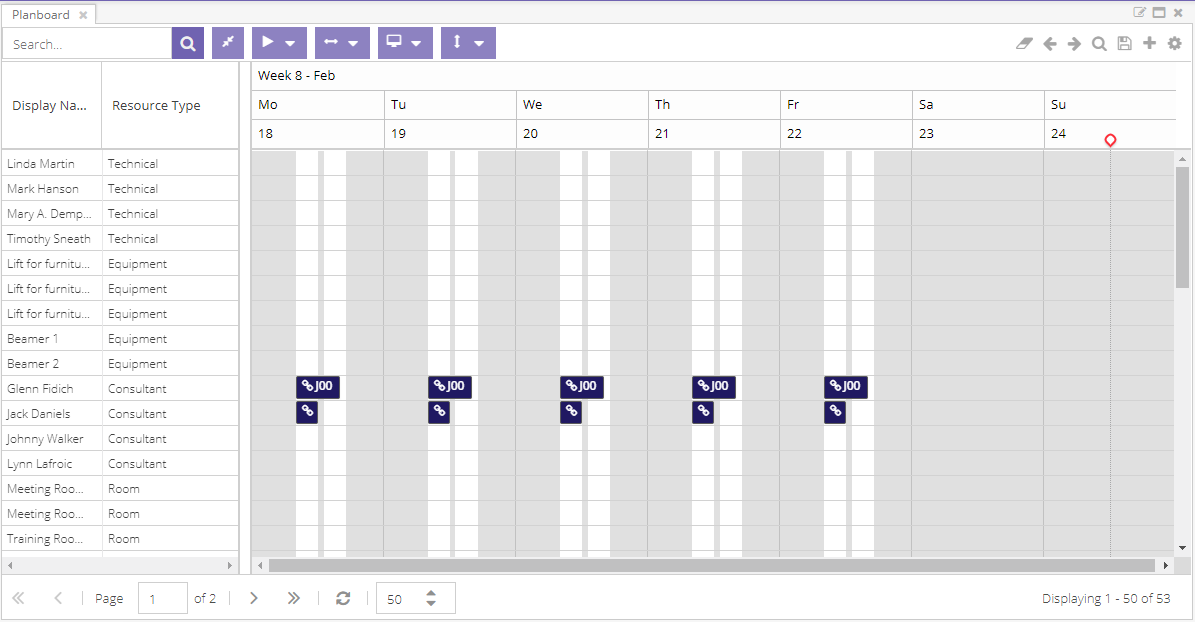
In the center is a paged grid that contains all the information about the resources. It allows you to filter, sort and visualize everything a planner needs. Every resource in the grid also has a planning timeline at its disposal, which shows the appointments the user is authorized to access. Planners can create, update and delete appointments in this timeline, either directly or indirectly. To support these core elements of the component, a series of extra features are available in the top and bottom bar, which include navigation and state management.
In what follows is a detailed descriptions of these elements.
📄️ Toolbars
Capabilities exposed in the tool bars.
📄️ Working with appointments
Capabilities exposed in the bottom bar.
📄️ Context menu
The planning board component is at the heart of the application.
🗃️ Features
4 items
Shortcut keys
| Shortcut key | Action |
|---|---|
| DELETE | Delete appointment |
| CTRL + X | Cut appointment |
| CTRL + C | Copy appointment |
| CTRL + V | Paste appointment |
| SHIFT + D | Special paste: keep date |
| SHIFT + R | Special paste: keep resource |
| SHIFT + T | Special paste: keep time |
| SHIFT + L | Special paste: keep resource and time |
| SHIFT + 1 | Split: remove resource from appointment |
| SHIFT + 2 | Split: disconnect assignment |
| SHIFT + 3 | Split: split appointment |
| SHIFT + Drag appointment to other resource | Append resource |
| CTRL + Drag | Bulk select appointments |
| SHIFT + Arrow left | Move to the next period |
| SHIFT + Arrow right | Move to the previous period |
| SHIFT + G | Create an appointment container |
| L | Open the links associated to the selected appointment |