Indicators
The indicators view allows you to manage categories, time markers and pins. Although you can maintain this data in Dime.Scheduler, please be aware that the back-office application is the master and as such, updates from the back-office application might (and will) override the changes you make.
As most back-office applications will seed these values but not the associated colors, it is advised to manage only the colors in Dime.Scheduler.
Creating or removing indicators
Each grid in this view has the same buttons. At free will an administrator can add or remove its categories, time markers or pins.
Creating an indicator
As soon as you hit the add button, a new row will be added to the grid:
The name field is required, and until you have given the indicator a name, the save button will be disabled and no new record will be created in the database.
Deleting indicators
When hitting the delete button, all selected items will be removed. This may be only one but there could be more.
By using the combination of CTRL + Select and/or SHIFT + Select, the administrator can quickly remove the indicators.
Note: indicators who are being used by jobs, tasks and appointments cannot be removed. The references to the indicator must be removed first in order to remove the indicator itself.
Setting the indicator's color
To change the color, double-click on a row to enter into edit mode.
Next, click on the color cell to open the color selection window.
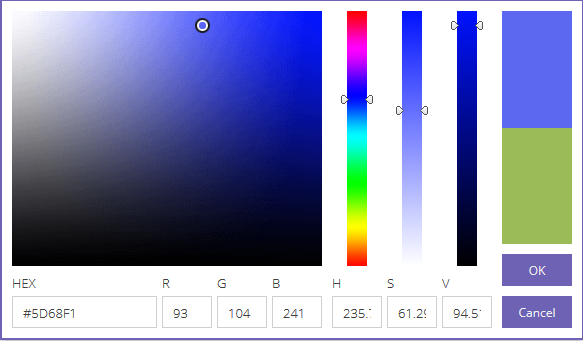
You can use the color area and the sliders to select a color. Or alternatively, you can insert the hex or the RGBA value.
Shortcut keys
| Shortcut key | Action | Remark |
|---|---|---|
| DELETE | Deletes the selected records. Is the equivalent of the delete button. | Only when a delete button is present |
| CTRL + click on group | Collapses the other groups in the grid | Only possible when grouping is set |