Sign in
Your administrator will set up your user account and ensure your email address matches the resource you're assigned to. For more information about how user accounts are configured, see the user setup documentation.
Sign in
Once installed, fire up the app and you'll hit the authentication wall:
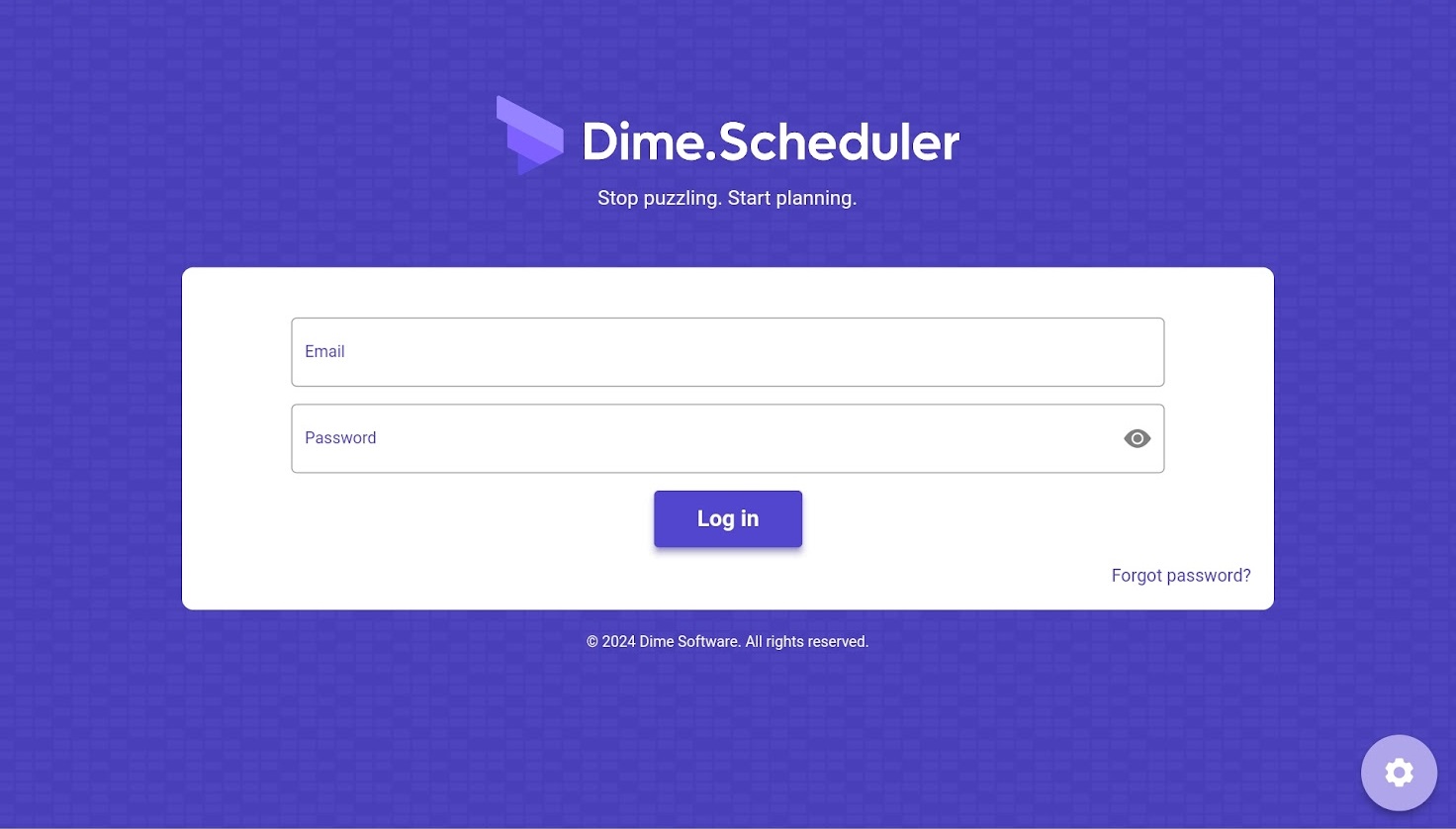
To log in and use the app, you'll need to consult your administrator, who will provide you with the necessary information to sign in.
You will receive an e-mail from Dime.Scheduler to confirm your account. Follow the instructions in the e-mail to set your password. Once that's done, you'll be able to sign in.
Select mobile backend
If this is the first time you use the app, or if you just (re-)installed the app, you'll be prompted to select the mobile backend. End-users will typically want to go for the option 'Production', whereas the sandbox is to be used during evaluation periods when there is no production environment ready yet.
If you did everything correctly, you'll be signed in.
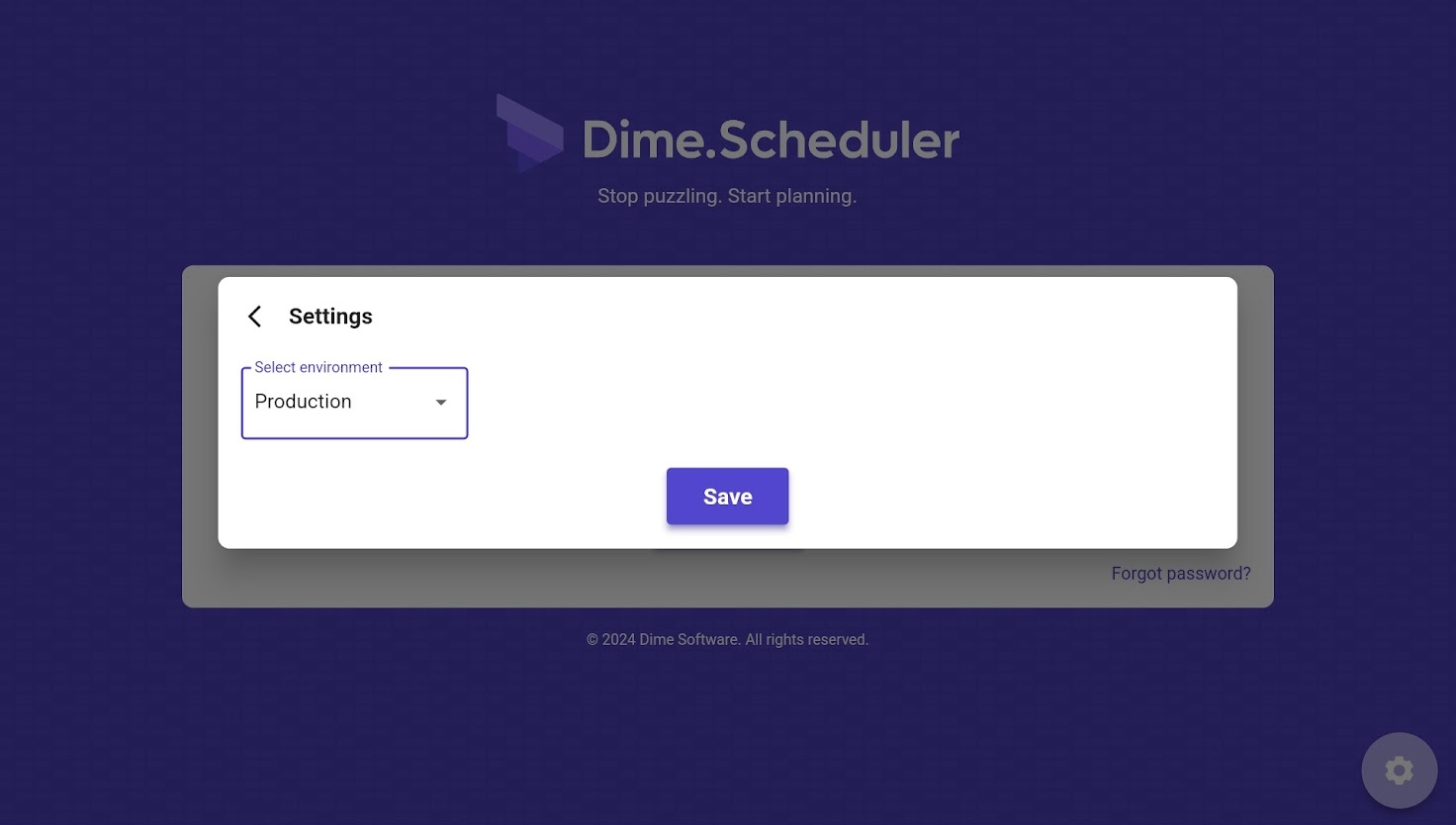
Once signed in, you can start exploring the scheduling views available in the app.