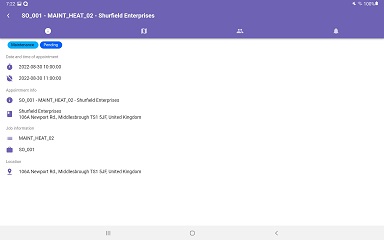Scheduling views
My schedule
Your user account may be linked to a resource in Dime.Scheduler. In other words, your planner sees you as a resource which he/she plans in the planning board. You, the user of the mobile app, may see your own schedule if the administrator has set the e-mail address field of the resource to the e-mail address that you used to sign in.
To enable the 'My Schedule' view for mobile users, ensure that the email address of the user account matches the email address field of the corresponding resource. For more details about this configuration, see the resources documentation.
When this condition isn't fulfilled, you won't see the 'My Schedule' screen. Not to worry though, your administrator can always change this, and the only thing you'll need to do is log out and in again to see the changes.
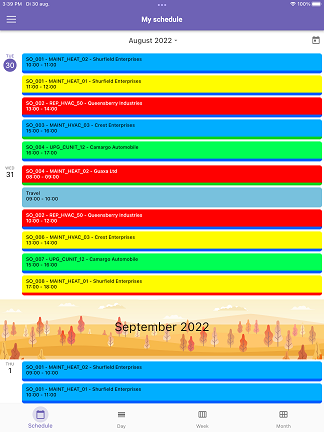
At the bottom of the page, you can navigate between the different views:
- Schedule
- Day
- Week
- Month
All planning
The all planning view is the mobile version of Dime.Scheduler's planning board. It shows the list of resources which you have access to and their corresponding schedule.
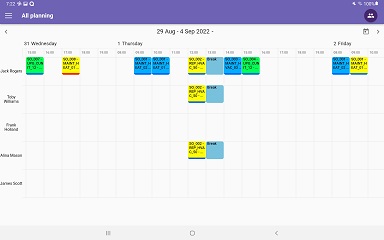
By tapping the button in the top-right corner, you can make a subselection that you want to see. Simply check the boxes of the resources that you want to see. Uncheck to remove a resource from the list. To save, tap the icon in the top-left corner of the screen.
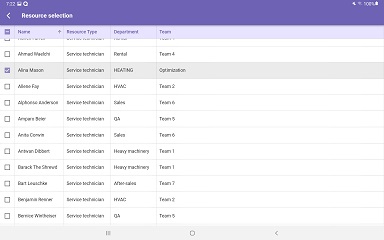
Appointment card
You can see more details of the appointment when you tap one in of the planning boards across the My Schedule and All Planning views. There are four tabs:
- Info: general information on the appointment
- Map: shows the location on the map
- Resources: shows who's been assigned to the appointment
- Notifications: an optional list of notifications related to the order