Editing appointments
Editing appointments
When the users have been assigned a user role that contains the Edit user action, they will be able to modify the visual indicators.
They can do so by either tapping on the chips at the top, or tapping on the icons at the bottom-right of the screen.
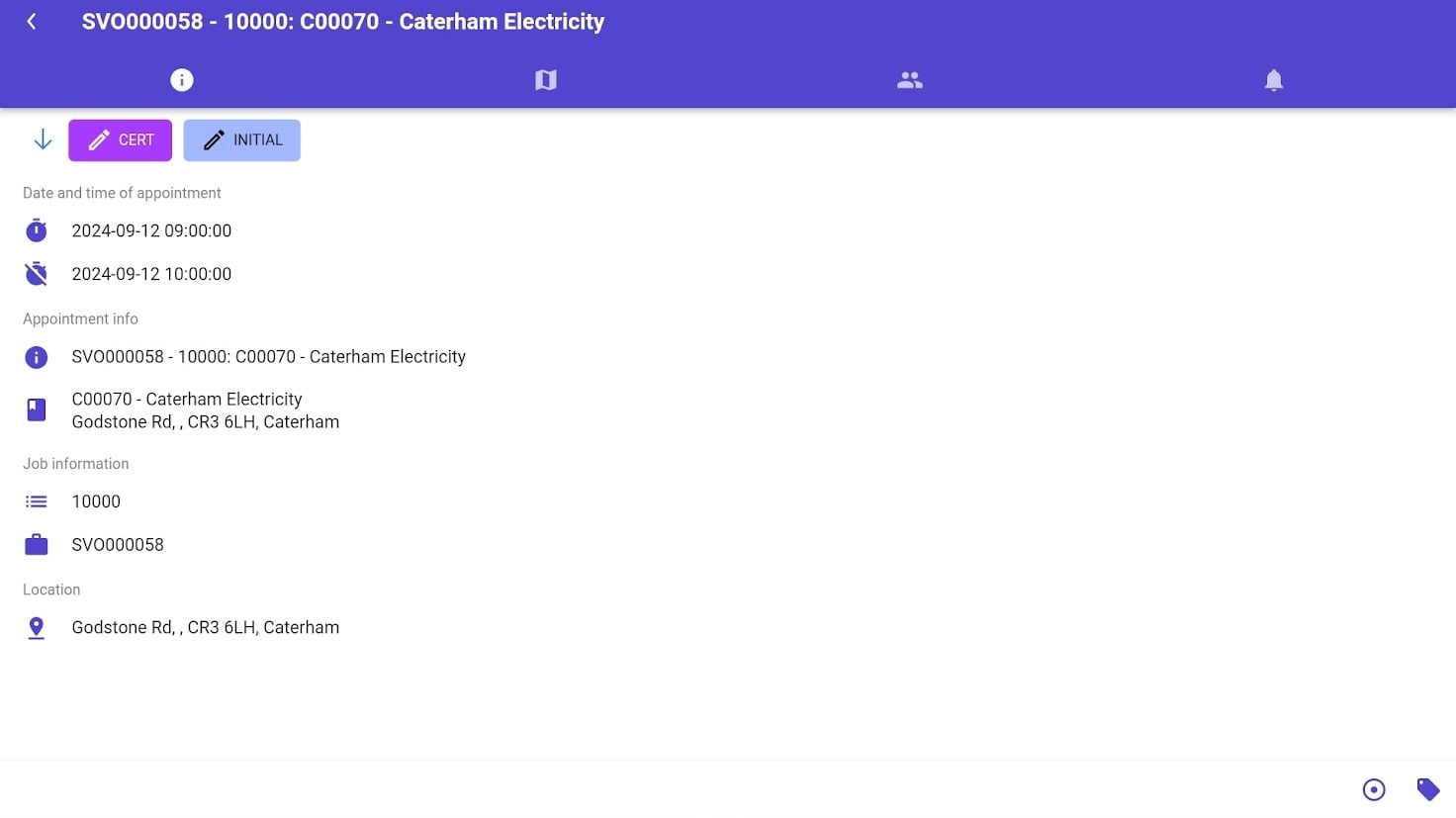
This action prompts a modal window with the list of possible indicators. Upon selection of a record, Dime.Scheduler will set the value and publish it to the connected systems, as per usual.
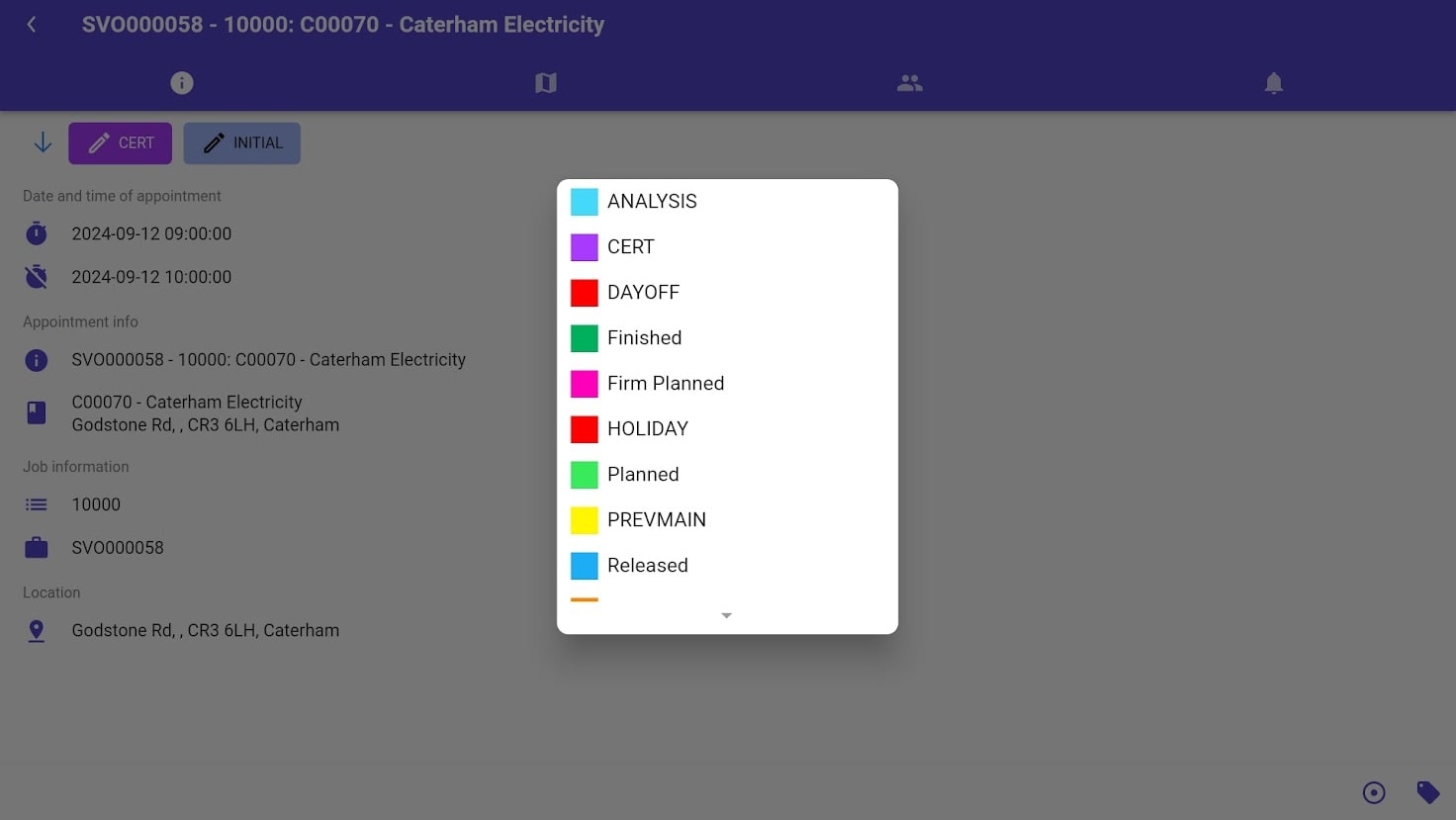
Permission requirements
To use this feature, you must have the appropriate user role with edit permissions. If you don't see the ability to edit appointments, contact your administrator to request the necessary permissions.