Roles & User Actions
Standard roles
The roles are the first step to determine the permissions a user has within the application. You can assign multiple roles to a user. The standard roles for Dime.Scheduler are:
- Administrator: Gives the user access to the Administration module of Dime.Scheduler
- User Manager: Gives the user access to the Administration module of Dime.Scheduler, restricted to the pages for user setup. This user will not be able to access e.g. application settings.
- Application Manager: Gives the user access to the (Application) Settings module of Dime.Scheduler
- Personalization: A user with the Personalization role can create and manage layouts, filters and profiles and share them with other users and/or user groups.
- Planner: A Planner has full access to the Application window (planning boards) and can create, modify and delete Appointments
- Viewer: A Viewer has read-only access to the Application window (planning boards) and cannot create, modify or delete Appointments
Protected features
The following is a table of all user actions and the features (such as buttons) they protect:
| User Action | Secured elements |
|---|---|
| Global administrator | User action that allows everything |
| Add application wide URL | |
| Add assignment with drag & drop | |
| Add planning boards | Add planning boards to the profile |
| Bulk edit categories | Update appointment's categories in bulk in planned tasks |
| Bulk edit time markers | Update appointment's time marker in bulk in planned tasks |
| Bypass calendars | Skip recalculation of appointments on planning board |
| Cut | Cut appointments in planning board |
| Copy | Copy appointments in planning board |
| Paste | Paste appointments in planning board |
| Details | Can view the details of an entity (task, job, appointment, etc.) |
| Drag & drop assignment | Can drag and drop assignments in the planning board |
| Drag & drop appointment | Can drag and drop tasks on the planning board |
| Manage profile | Manage profiles |
| Map action URL | Execute action uris in the map |
| Open task action URL | Execute task action uris in the open tasks grid |
| Appointment action URL | Execute appointment action uris in the planning board |
| New | Create manual appointments |
| Edit | Update appointments |
| Remove | Delete appointments |
| Next | Can shift to the next period in the planning board |
| Previous | Can shift to the previous period in the planning board |
| Plan project | Plan project in Gantt chart |
| Save | Save layouts |
| Save user defined filters | Save filters |
| Scheduler module | View planning page |
| Settings module | View settings pages |
| User administrator | An administrator that can only manage users |
| Split appointments | Enables the user to split appointments |
Managing roles
When navigating to Administration -> Roles, two grids can be identified. One is an editable grid with the roles, the other is a contextual grid that shows the assigned user actions for the selected user role.
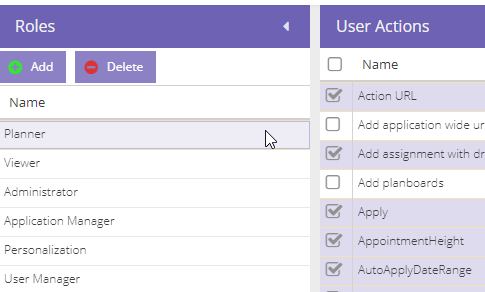
In this example, the planner role was selected. Upon selection, the user actions grid is re-evaluated instantly to show the assigned user actions. The administrator can assign or unassign user actions by ticking the checkbox next to the actions. To select or unselect all user actions, the administrator can tick the checkbox on the column header.
The administrator doesn't need to do anything else to enforce the modified roles, other than to ask the users to log out and log in. When users are authenticated, Dime.Scheduler immediately assigns the authorized user actions and stores it in the browser's cookie.
Shortcut keys
| Shortcut key | Action | Remark |
|---|---|---|
| DELETE | Deletes the selected records. Is the equivalent of the delete button. | Only when a delete button is present |
| CTRL + click on group | Collapses the other groups in the grid | Only possible when grouping is set |