Week view
The day view does exactly what is supposed to do: display this week's schedule.
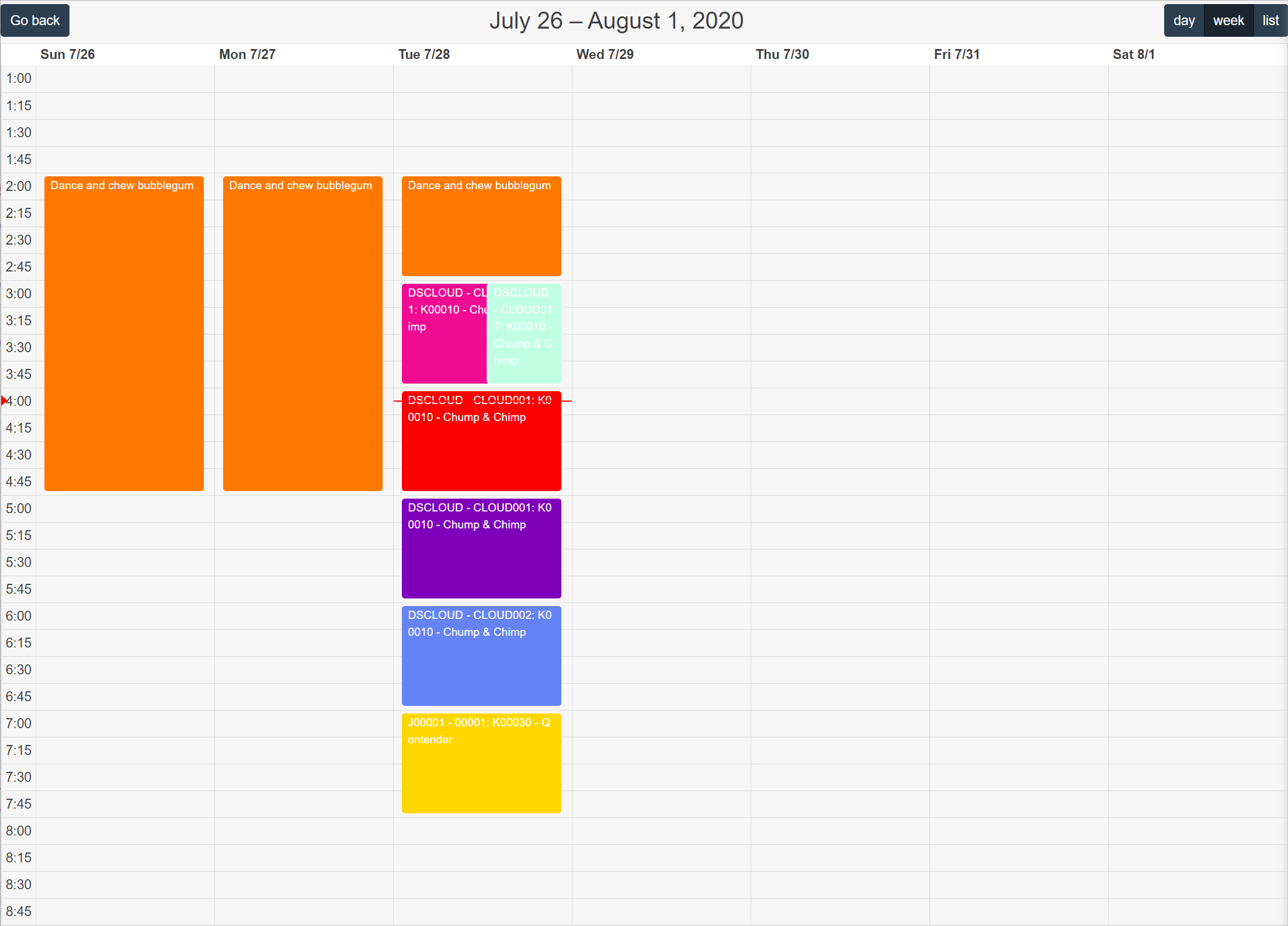
Parameters
A few query string parameters can be used to finetune the view. These are the following:
| Parameter | Value |
|---|---|
| view | day, week, list |
| minTime | hh:mm |
| maxTime | hh:mm |
| date | The date in YYYY-MM-DD format. |
| slotDuration | The frequency for displaying time slots. Defaults to '00:30:00' |
| showWeekend | True to show Saturdays and Sundays |
| pinToNow | True to show the current time in the view |
The query string should be appended after the route, preceeded by a question mark to separate the path from the query string: https://app.dimescheduler.com/Agenda/?view=week. Query string parameters are separated by an ampersand. For example, https://app.dimescheduler.com/Agenda?view=week&minTime=13:00&maxTime=21:00 will set the agenda to a week view and will display the agenda between 13:00 and 21:00.
Resource
By default, the calendar for all resources are displayed. The resource parameter allows you to show the calendar for one particular resource. Append the resource number to the URL as a separate segment, like so: https://app.dimescheduler.com/agenda/LINDA, which will display the schedule of that particular resource. Additional parameters may follow suit. For example, https://app.dimescheduler.com/Agenda/LINDA?view=week&minTime=13:00&maxTime=21:00 will set the agenda to a week view and will display the agenda for a resource with resource number 'LINDA' between 13:00 and 21:00.
The agenda for the resource can also be opened from the context menu in the planning board's resource list:
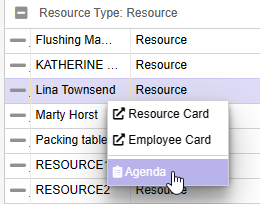
Resources that use this page to consult their schedule may consider using the mobile app.