Common Transaction Errors
This document lists the most frequently encountered error messages in transaction logs when appointments fail to sync between Dime.Scheduler and Business Central. Each error includes an explanation and recommended solutions.
Request Channel Timeout
The request channel timed out attempting to send after 00:01:00. Increase the timeout value passed to the call to Request or increase the SendTimeout value on the Binding. The time allotted to this operation may have been a portion of a longer timeout. The HTTP request to 'http://[server]/[instance]/WS/[company]/Page/Appointment' has exceeded the allotted timeout of 00:01:00.
Cause
This error occurs when a web service call from Dime.Scheduler to Business Central takes longer than the configured timeout period (default: 1 minute).
Most common cause: The web service is not accessible by Dime.Scheduler, typically due to firewall restrictions blocking the connection.
Other causes include:
- Network latency or connectivity issues
- The Business Central server is under heavy load
- Large data payloads being transmitted
- Slow database queries on the Business Central side
- The web service endpoint is processing complex business logic
Solution
-
Check firewall and network accessibility:
- Verify that the Business Central web service URL is accessible from Dime.Scheduler cloud
- Open the required firewall ports to allow traffic from Dime.Scheduler to Business Central
- For on-premises: Ensure the web service endpoint is published and accessible externally
- For cloud: Verify that the service is not blocked by network security groups or Azure firewall rules
- Test connectivity using tools like
telnet,curl, or browser access from Dime.Scheduler cloud
-
Verify connector URL:
- Navigate to Administration > Connectors in Dime.Scheduler
- Verify the web service URL is correct and accessible
-
Increase the timeout value if connectivity is confirmed:
- Edit the Business Central connector
- Increase the Request Timeout value (e.g., from 60 to 120 seconds or higher)
- Save the connector configuration
-
Optimize Business Central performance:
- Review and optimize any custom code in the appointment processing codeunits
- Check for database locks or slow queries
- Ensure the Business Central server has adequate resources
- Review the Business Central server event logs for performance issues
-
Retry the transaction:
- After resolving connectivity issues, retry the failed transaction from the Errors page
If timeouts occur frequently during specific times of day, this often indicates server load issues. Consider scheduling heavy processing tasks outside of peak planning hours.
HTTP Request Unauthorized
The HTTP request is unauthorized with client authentication scheme 'Anonymous'. The authentication header received from the server was 'Basic realm=...'
This error (or variations like "401 Unauthorized" or "Invalid credentials") means the connector's authentication doesn't match what Business Central expects, or the credentials are wrong.
Cause
The authentication method configured in your connector doesn't match the server, or your credentials are incorrect/expired.
Solution
Step 1: Check which Business Central version you have
- Business Central Cloud (SaaS) → Use OAuth 2.0
- Business Central On-Premises → Use Basic Authentication, Windows/NTLM, or OAuth2
Step 2: Fix the authentication
- Go to Administration > Connectors in Dime.Scheduler
- Edit your Business Central connector
- Set authentication to the desired authentication method
- Fill in the required authentication fields
Need to set up OAuth? Follow the OAuth setup guide.
If the test fails with wrong password, verify the account isn't locked in Active Directory or Business Central.
Step 3: If the test still fails
Check these common issues:
| Problem | Solution |
|---|---|
| OAuth: "Client secret expired" | Generate a new secret in Azure Portal and update the connector |
| OAuth: "Invalid tenant ID" | Verify the tenant ID matches your Azure AD tenant |
| Basic Auth: "Invalid username" | Try without the domain prefix (just USERNAME) |
| Basic Auth: "Account locked" | Unlock the account in Active Directory or BC |
| "Permission denied" | Verify the account has access to Dime.Scheduler tables |
Step 4: Retry the failed transaction
Once the test connection succeeds, retry the failed appointment from the Errors page.
Time Synchronization Issues
Appointments scheduled in Dime.Scheduler show incorrect times in Business Central (e.g., 9 AM in Dime.Scheduler appears as 7 AM in BC)
Cause
This error occurs when there's a time zone mismatch between Dime.Scheduler and Business Central, typically resulting in a time shift (commonly 2 hours). This is most commonly caused by an incorrect time zone configuration in the connector setup.
Applies to: Business Central SaaS
Solution
Navigate to the "Dime.Scheduler Setup" page in Business Central and set the Time Zone field:
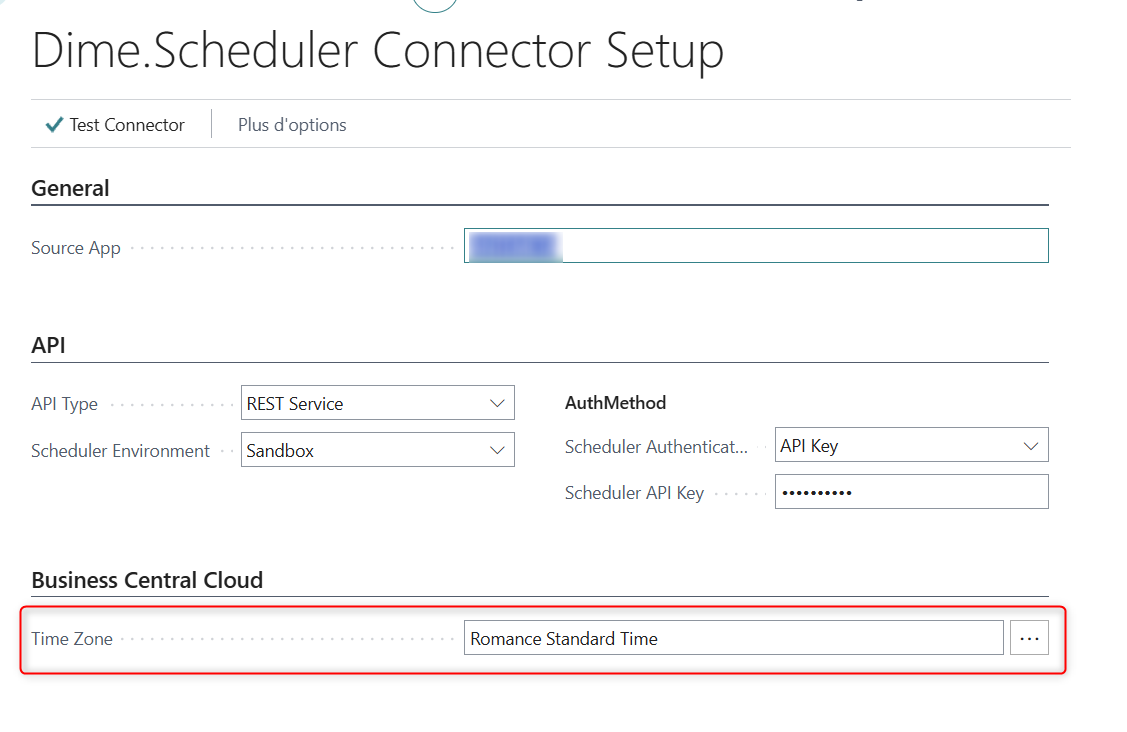
When running the FastTrack wizard, this field also appears at the bottom:
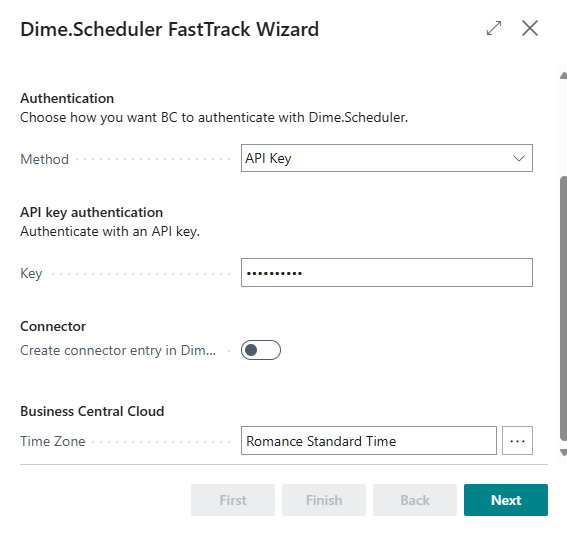
General Troubleshooting Steps
When encountering transaction errors, follow these steps. For more detailed guidance, see the Business Central Troubleshooting guide.
-
Check the transaction details:
- Navigate to Administration > Transactions > Errors
- Click on the failed appointment to view detailed error information
- Review the error message, timestamp, and affected connector
-
Verify connector configuration:
- Navigate to Administration > Connectors
- Review the connector settings for the affected back office system
-
Check the Business Central system:
- Review the Dime.Scheduler Appointments table
- Check for any error messages or processing failures
- Verify the web service endpoints are available and responding
-
Retry the transaction:
- After resolving the underlying issue, retry the failed transaction
- Monitor the transaction to ensure it completes successfully