Establishing a connection with Dime.Scheduler
The FastTrack wizard guides you through each of the supported modules. You can enable each solution separately and select the appropriate settings for each. In this article, we focus on the first step of the process: establishing a connection with Dime.Scheduler.
You can find the wizard by looking for Dime.Scheduler FastTrack Wizard in the search bar.
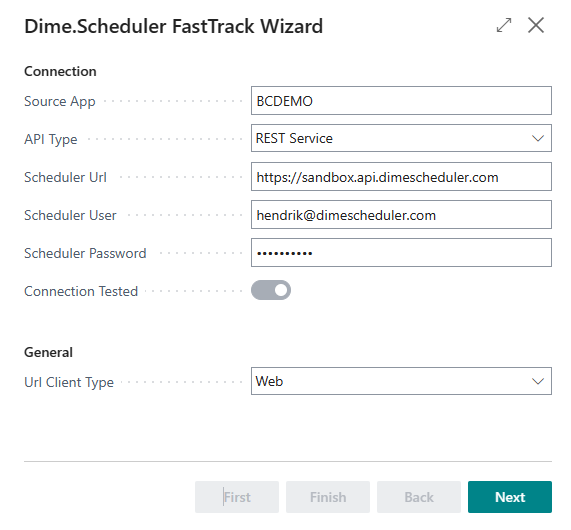
Let's go over the fields one by one.
To connect Dime.Scheduler with Business Central, check out the connector setup article.
Source application
The source application code identifies the data sent from a BC company to Dime.Scheduler, allowing the latter to send planning data back to the right company. By default, the FastTrack Wizard generates a SourceApp code based on the company name, but you can modify this to any other value.
If you connect to multiple companies, from the same or from different database(s), or other applications, to a single installation of Dime.Scheduler, please ensure that the SourceApp code is unique for each back-office application connected to Dime.Scheduler.
Scheduler Url
Choose the right option:
| Environment | URI |
|---|---|
| Production | https://api.dimescheduler.com |
| Sandbox | https://sandbox.api.dimescheduler.com |
Scheduler User
Enter the user name with which you will connect. This user must exist in Dime.Scheduler and must be a Forms user. Microsoft Entra ID users are not supported for the integration services.
Scheduler Password
Enter the password for the user specified above.
Connection Tested
Before proceeding, you must validate the connection settings. To do this, simply toggle the button.
When the connection is successful, the "Connection Tested" button is set to true and the "Next" button of the wizard is enabled. If you receive an error message, check the entered connection settings and contact your network administrator or the person who installed Dime.Scheduler to obtain the correct settings.
Url Client Type
You can choose between:
- Web
- Windows
- Table
- Phone